Item Master
Item Master comes under “Masters” subsection of the “Manage Invoice”menu. Open the Masters tab and navigate to “Item Master”.
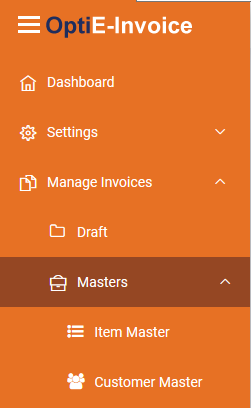
On clicking, page redirection to Item Master console occurs. The Item Master console is given below
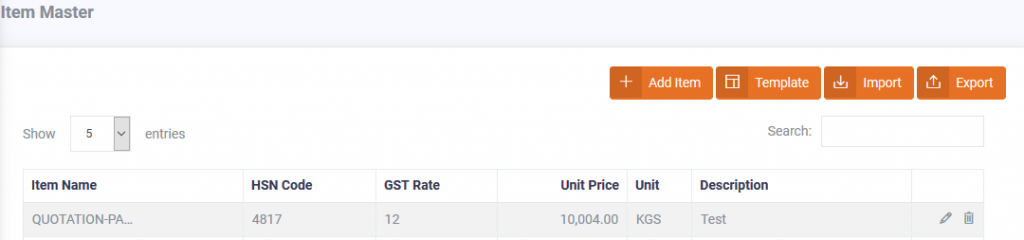
To add an Item, click button. A popup will be displayed. Fill the Item accordingly and click Save. The item will be added to the item list.
button. A popup will be displayed. Fill the Item accordingly and click Save. The item will be added to the item list.
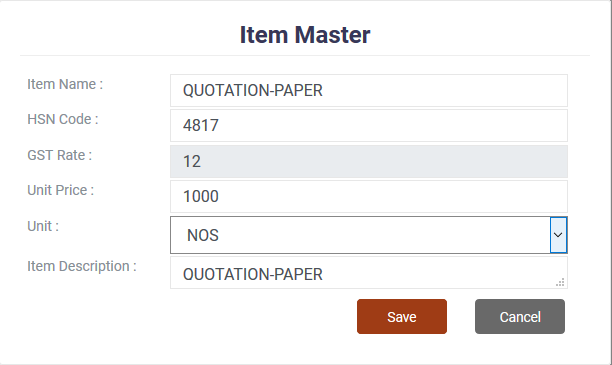
The Item is now saved. Click  icon to edit or
icon to edit or  icon to delete the item.
icon to delete the item.

Users also have the privilege of exporting or importing bulk data from Item Master. To export Data, click  Button. To Import Data, First download the template using
Button. To Import Data, First download the template using  button and fill in the details accordingly. Then Import the file using
button and fill in the details accordingly. Then Import the file using  button.
button.
Alert: Upload file must be a CSV format
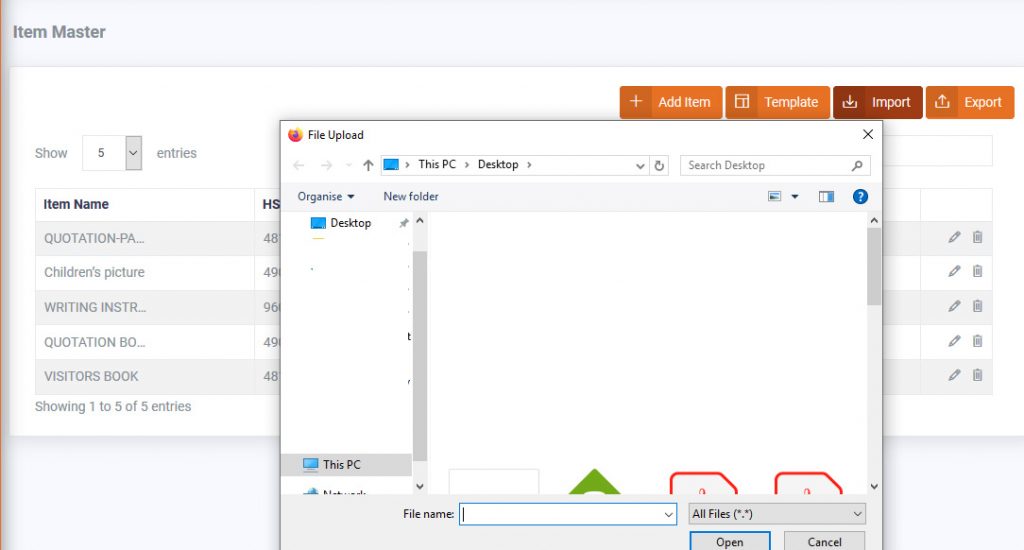
Click  button to upload the inserted Item Master file.
button to upload the inserted Item Master file.
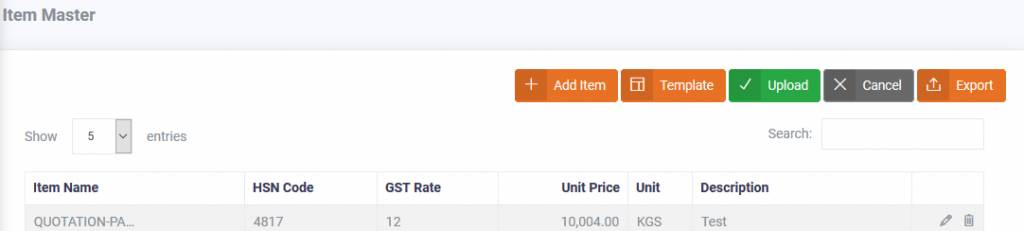
To export items in the item master click  button. A file CSV format file will be downloaded.
button. A file CSV format file will be downloaded.
To edit an item click  icon and to delete an item click
icon and to delete an item click  button.
button.
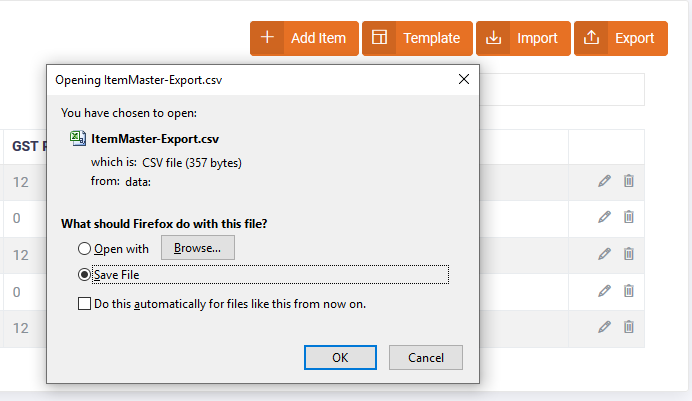
When you click on the edit icon, a pop up will be displayed. Make the necessary changes and click on the save  button to save the edited item.
button to save the edited item.
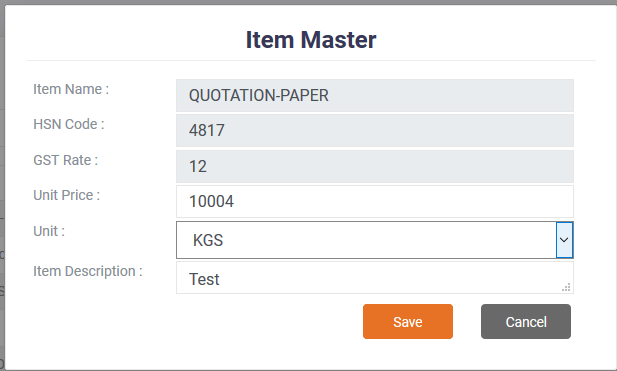
When you click on the delete icon, a prompt will be displayed. Click OK to confirm deletion.