Invoice Reception
Invoice reception is the first level of the workflow, all the Uploaded invoices are flow to this level.
User having role Invoice Reception is able to see all the invoices in Repository and he/she can Approve/Reject/Hold the invoices. Invoice Reception is the person only responsible for verifying Invoices. The entire user with role has the same privileges and all of them can see all the invoices on a repository.
Users will get all the invoices came into the organization at this level, sometimes vendors can send duplicate copies or invoice copies prior to the good arrival. In these cases, users at this level can do the filtration for those invoices only required for processing.
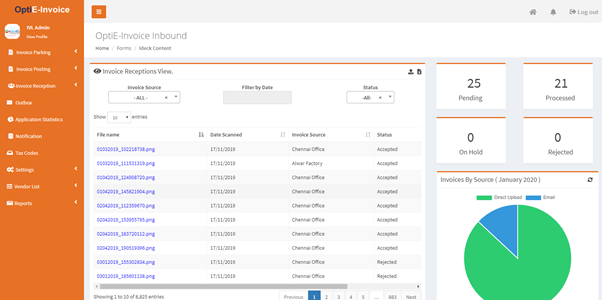
User can filter the invoices in this level by using different filtering options,
1. Invoices by source
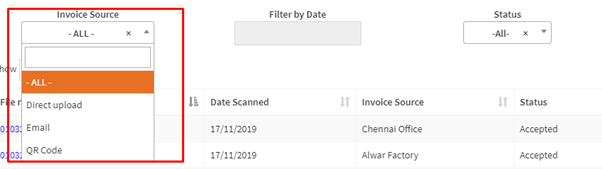
Filtering based on how the user uploaded the invoices.
Email: Invoices received via Email upload
Direct upload: Invoices uploaded by the user using portal/scanner
QR code: E-invoices uploaded by using a mobile QR code reader.
2. Invoices by date
Invoices came into the solution by date wise.
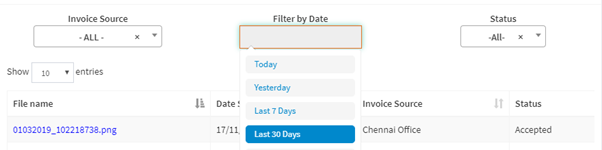
Invoices came into the solution by date wise.
3. Invoices by status
Invoices by status wise.
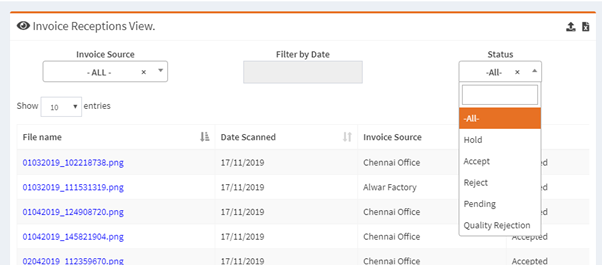
Uploading Invoices
Users can upload the invoices either by configured scanners/dedicated mail IDs/Direct upload.The inbound module is able to handle both pdf copies as well as E-invoice JSON.
If the user is dumping E-Invoice Json files then inbound module conversion program will generate invoice preview and send it for processing.
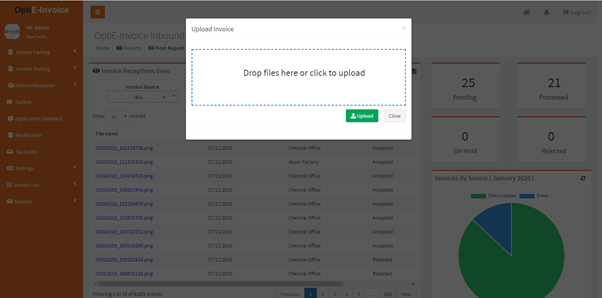
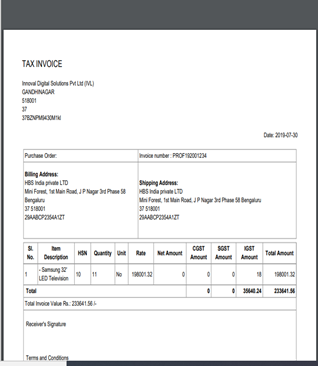
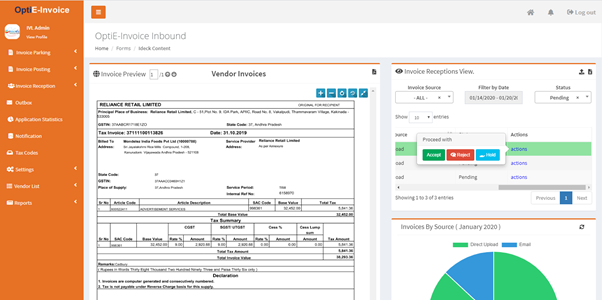
Invoice receptionist is able to do three activities against each invoice namely,

- Accept
- Reject
- Hold
Approve-Approve the invoice for the next level action (For parking/Direct FI Posting)
Using approve button against each invoice user can send a document for next level processing.
Step1: Press the Accept button
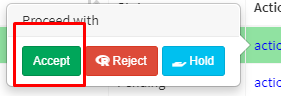
Step2: Enter the PO number for verifying the PO with SAP System(It is a optional validation)
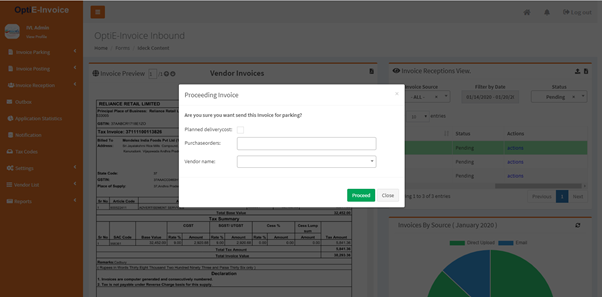
Step3: Press the proceed button.
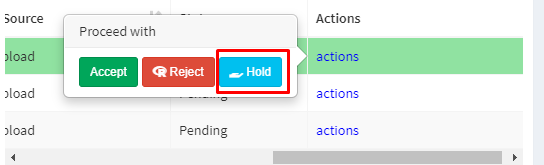
Reject
Invoice Receptionist can reject an invoice with valid reason. At the time of rejection, mail with attaching the invoice preview send to all the mail id’s configured against the location. The user also has a provision for retrieving the rejected invoices on later days.
Step1: Press Reject button
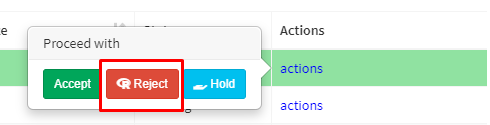
Step2: Enter the PO number (Optional-only for reference) and reason for the rejection
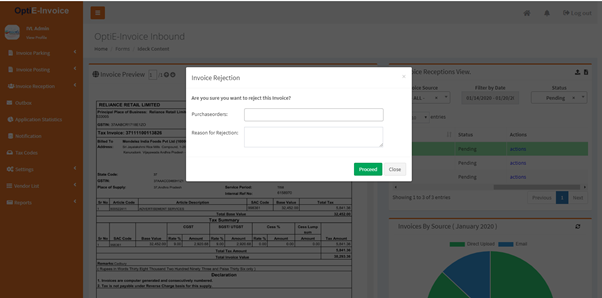
Step3: Press the Proceed button.
Hold
Invoice Receptionist can hold an Invoice with valid reason. Once an invoice is marked as “Hold”, then it will not be available for other users until he/she should release or take an action. At the time of holding mail with attaching the invoice preview send to all the mail id’s configured against the location.
Step1: Press hold button
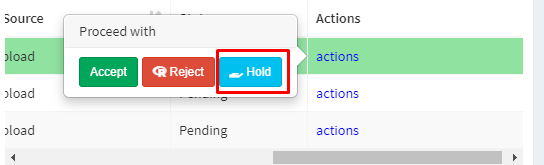
Step2:
Enter the PO number (Optional-only for reference) and reason for holding the invoice.
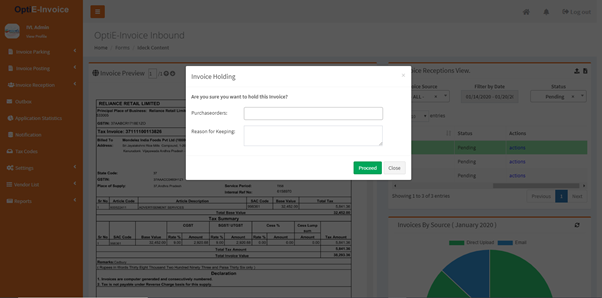
Stpe3: Press the proceed button.