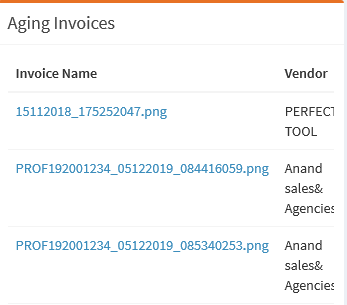Dashboard
When user login to the application. The user will be redirected to the dashboard
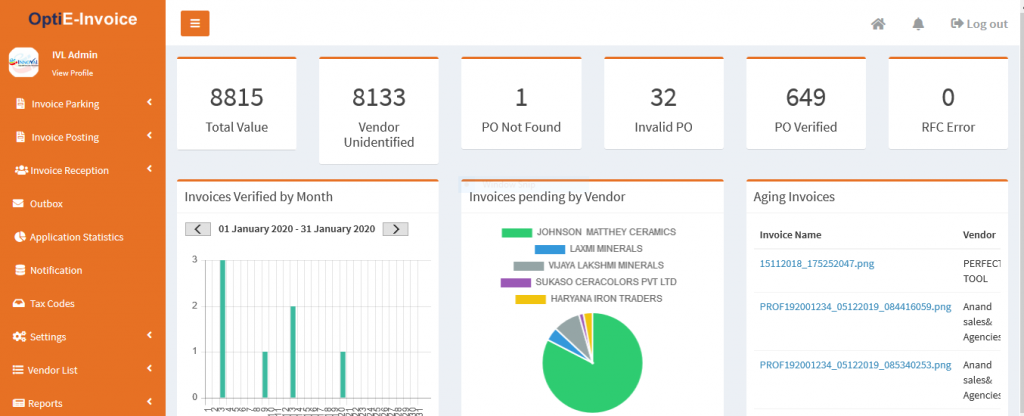
As the name suggests, the dashboard will give you the information in a nutshell about the invoices you need to process and which you have processed.
Initially, Inbound OCR module will perform some basic analysis on the uploaded invoices,

Each above block indicating the analysis status
1. Total Value: Total how many invoices are uploaded
2. Vendor unidentified: On the uploaded invoices, from how many invoices automatic vendor detection is not possible.
3. PO not found : On the uploaded invoices, from how many invoices automatic PO identification is not possible.
4. PO verified: On the uploaded invoices, from how many invoices automatic PO identification and PO verification with SAP is done.
5. Invalid PO: On the uploaded invoices, from how many invoices automatic PO identification is done but PO verification with SAP failed.
6. RFC Error: SAP connection error while processing invoice document
Invoices verified by month will show in a bar graph, by indicating how many invoices are verified by the user each day each month.
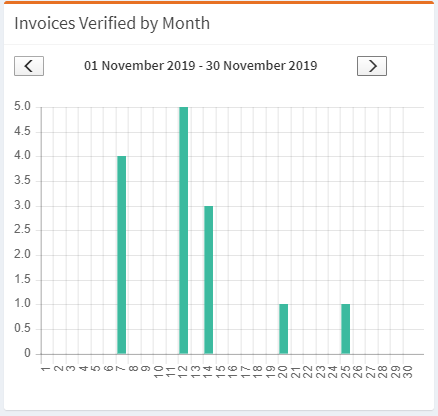
All the pending invoices by vendor wise will show in a pie diagram.
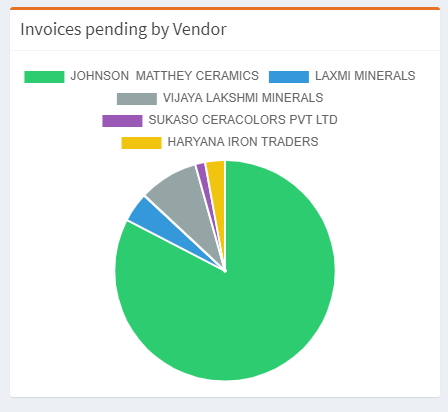
Age-wise pending invoices will be listed in the Ageing Invoices