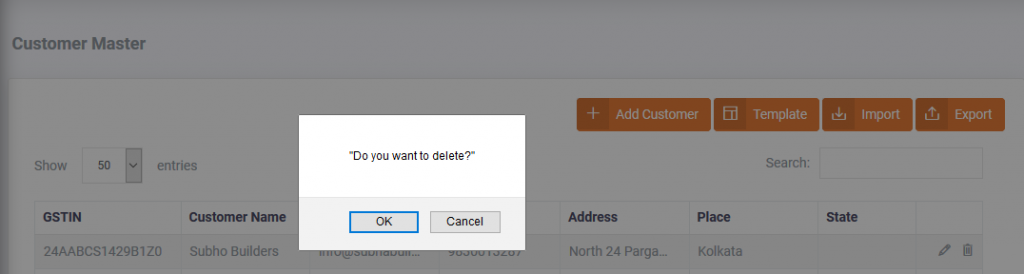Customer Master
To manage Customers, a Customer management console is provided. Click “Customer Master” under “Masters” section of sidebar. You will be redirected to Customer Master Console.
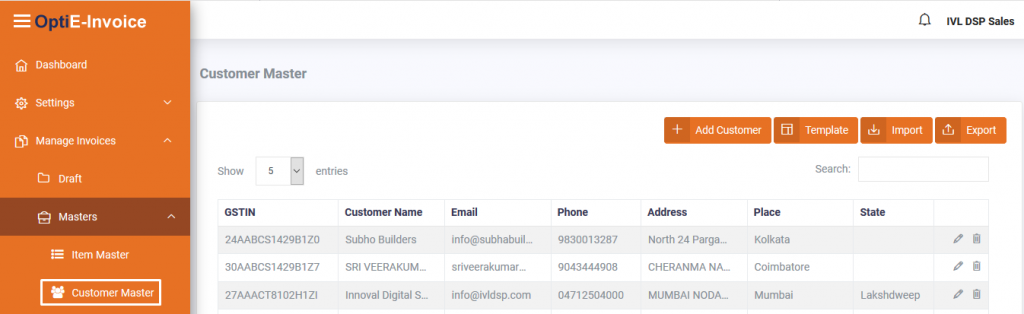
To add a new customer, click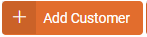
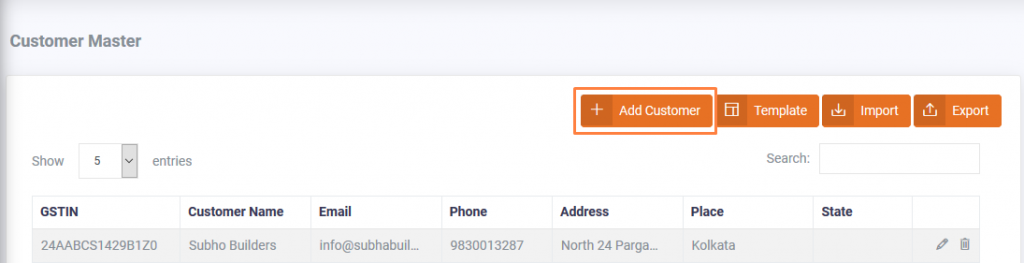
When you click 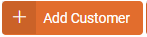 a pop up will be displayed.
a pop up will be displayed.
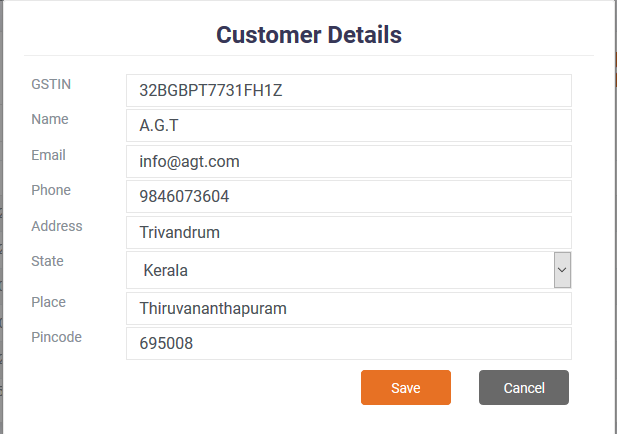
Fill all the required fields and click on the  button. Now a new customer is created in the master.
button. Now a new customer is created in the master.
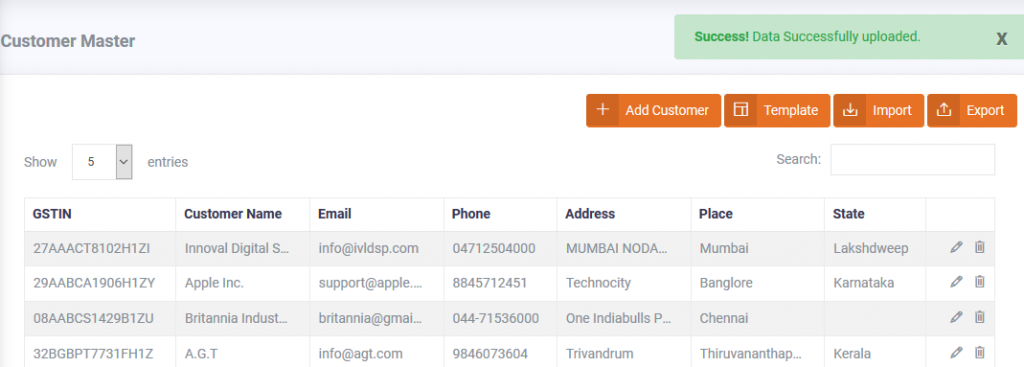
The customer is now saved. Click  icon to edit or
icon to edit or  icon to delete the customer.
icon to delete the customer.

Users also have the privilege of exporting or importing bulk data from Customer Master.
To Import Data, First download the template using  button.
button.
Fill in the details accordingly. Then Import the file using  button.
button.
To export the list of customers, click on  button.
button.
Alert: Upload file must be in CSV format
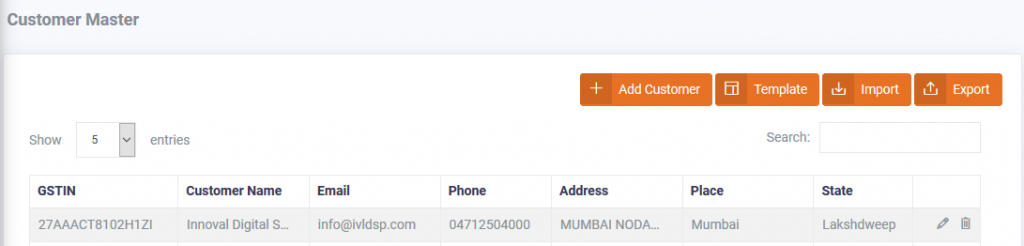
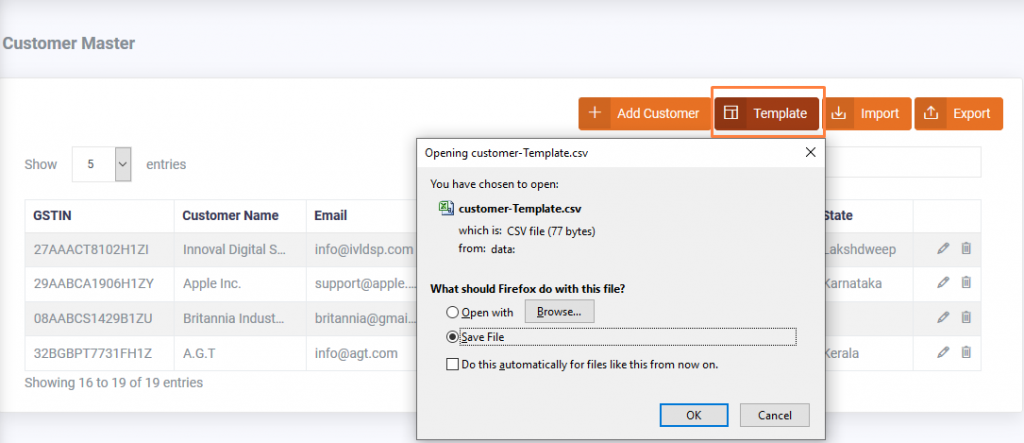
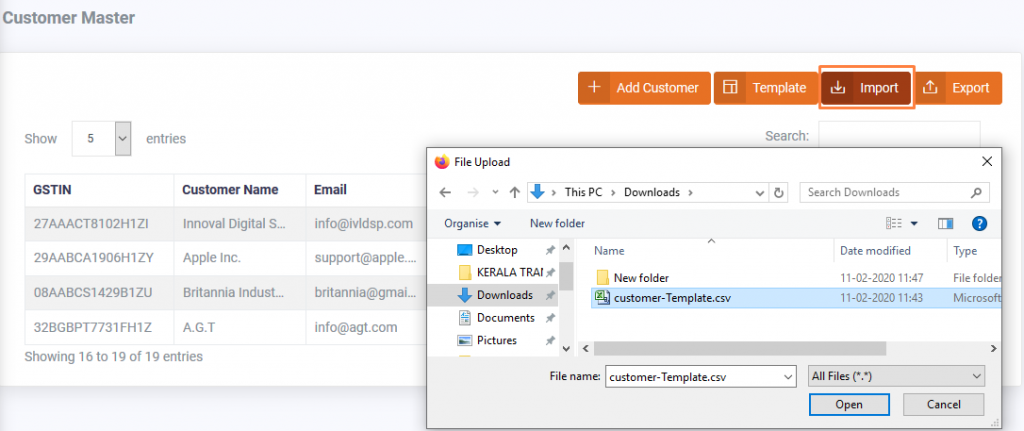
Click  button to upload the inserted Customer Master file.
button to upload the inserted Customer Master file.
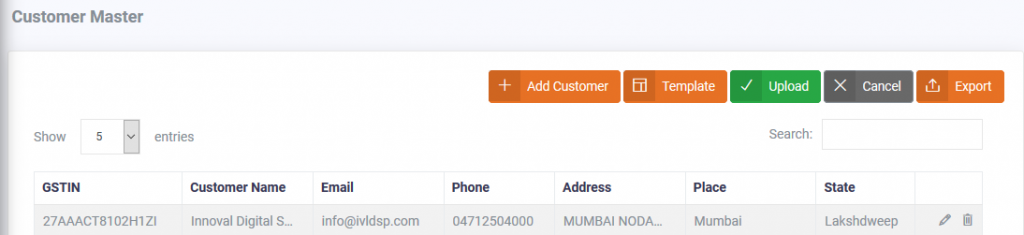
To export items from the Customer Master click  button. A CSV format file will be downloaded.
button. A CSV format file will be downloaded.
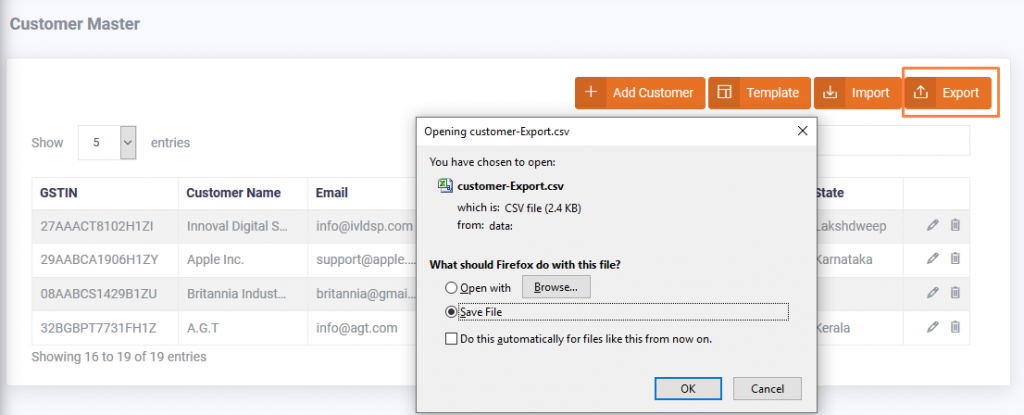
To edit a customer click  icon and to delete a customer click
icon and to delete a customer click  button.
button.
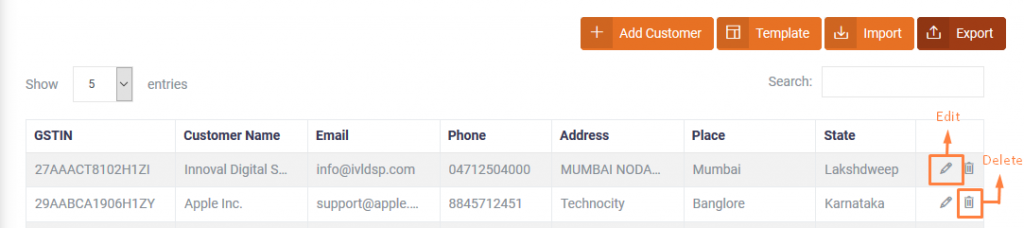
When you click on the edit icon, a pop up will be displayed. Make the necessary changes and click on the  button to save the changes.
button to save the changes.
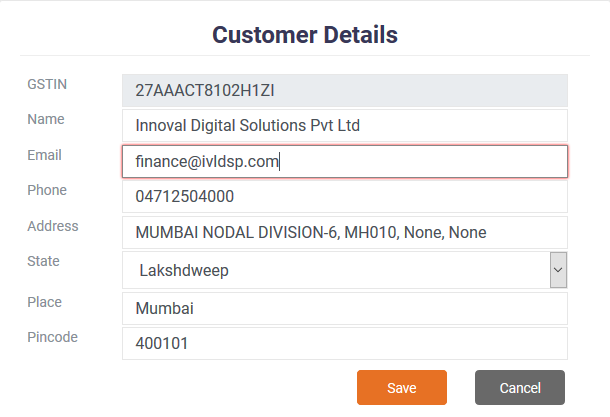

To delete a customer click  icon. A prompt will be displayed click “OK” to confirm deletion or click “Cancel” to abort deletion.
icon. A prompt will be displayed click “OK” to confirm deletion or click “Cancel” to abort deletion.