Draft
Draft, invoice comes under the “Manage invoices” tab. When a new invoice is added to the application, it is stored in draft invoices.
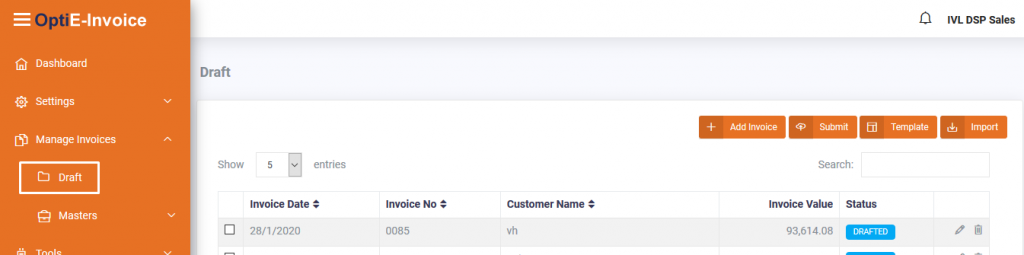
To add a new invoice, click on 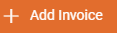 button.
button.
To draft a new invoice, minimum of one customer and item should be available in the corresponding masters
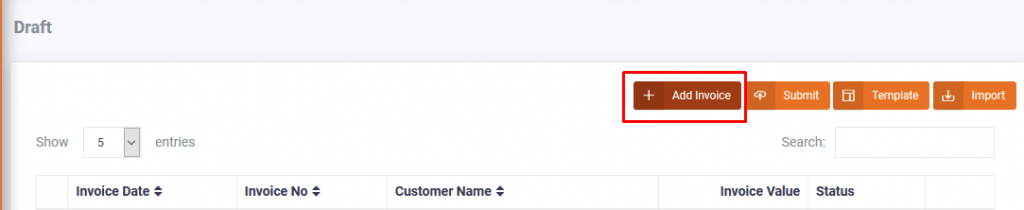
A popup will be displayed. Fill the fields with the appropriate information.
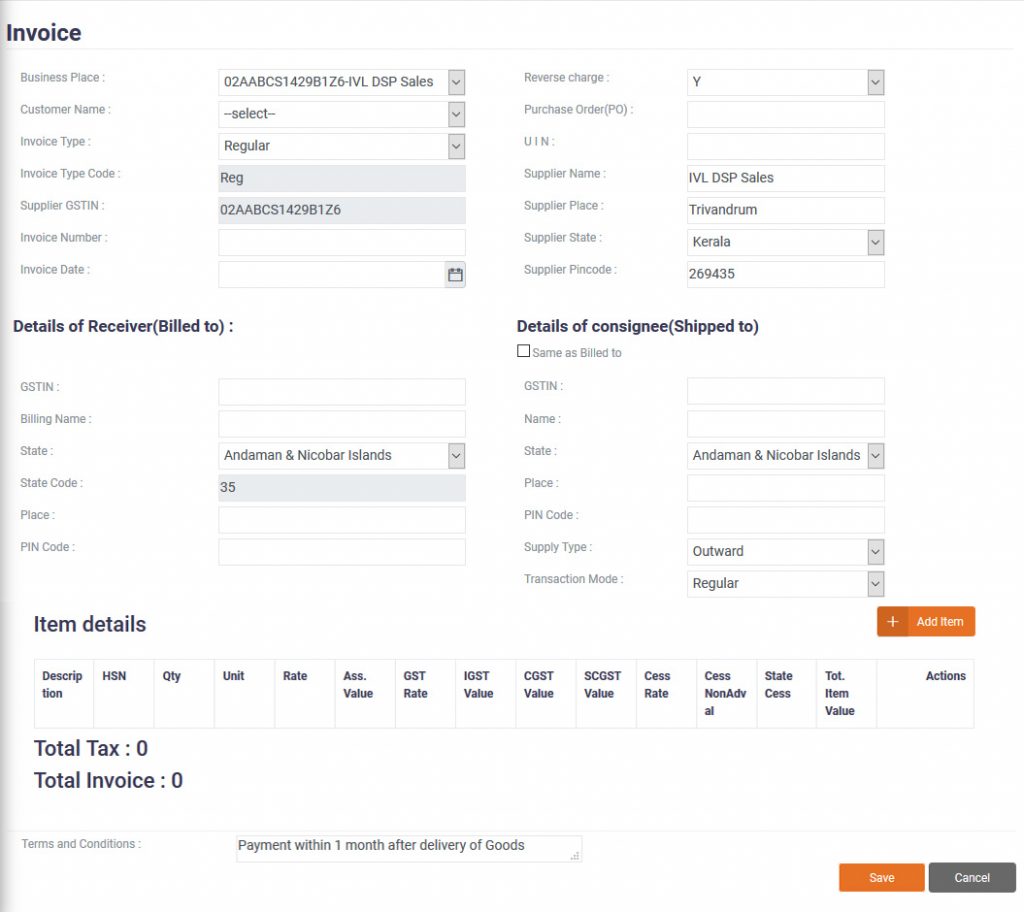
To add a new item to the invoice click 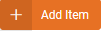 button.
button.
A new row will be opened in Item Details. Fill accordingly and click  icon to save the row.
icon to save the row.
Once you have completed the invoice, click  button to draft the invoice.
button to draft the invoice.
Note: Save button will show orange colour only when there are no errors in the invoice. You can only save when the Save button has orange colour.
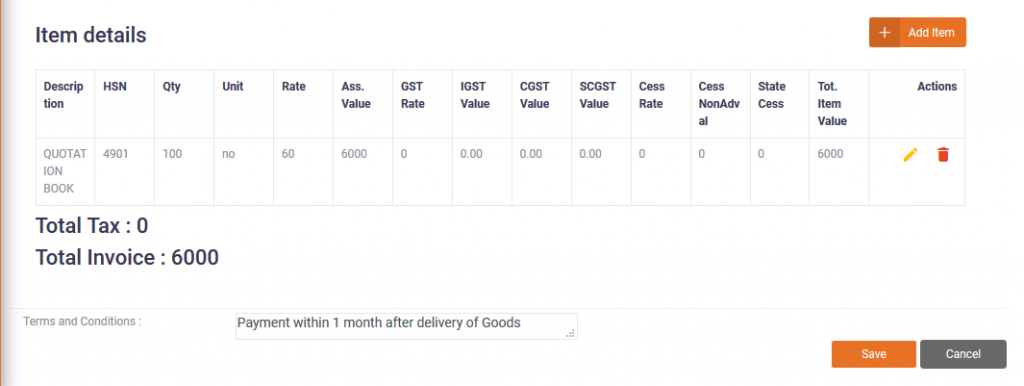
To send an invoice to IRP, click on the checkbox of the required invoices and click on the  button.
button.
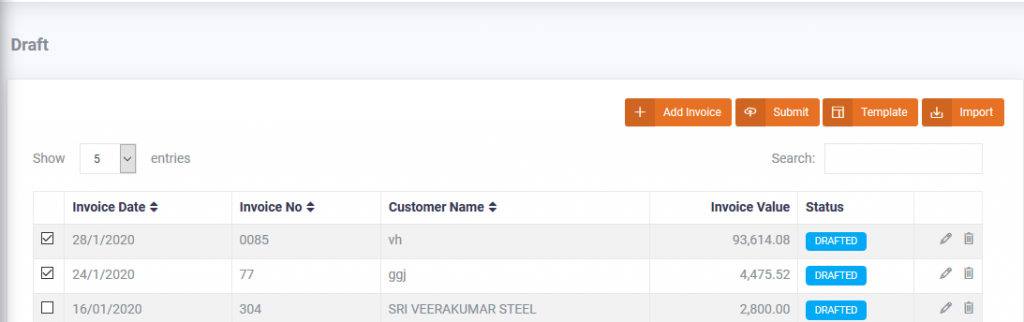
You will see the invoice has been submitted to IRP .
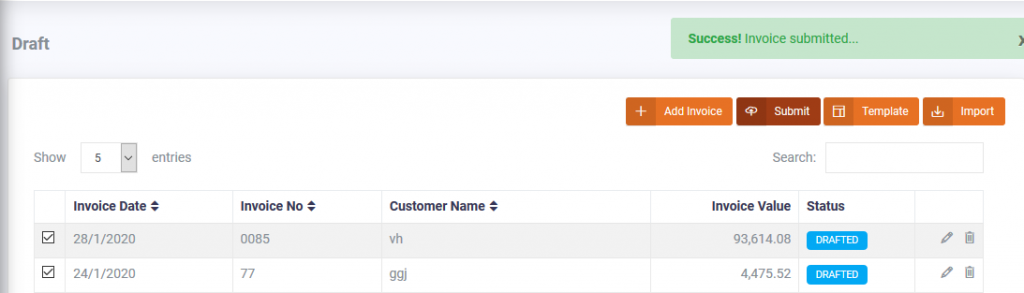
To download the invoice template, click on the 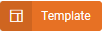 button. An excel file containing the template will be downloaded. You can update the invoice template with the required data and upload the file by clicking the
button. An excel file containing the template will be downloaded. You can update the invoice template with the required data and upload the file by clicking the  button.
button.
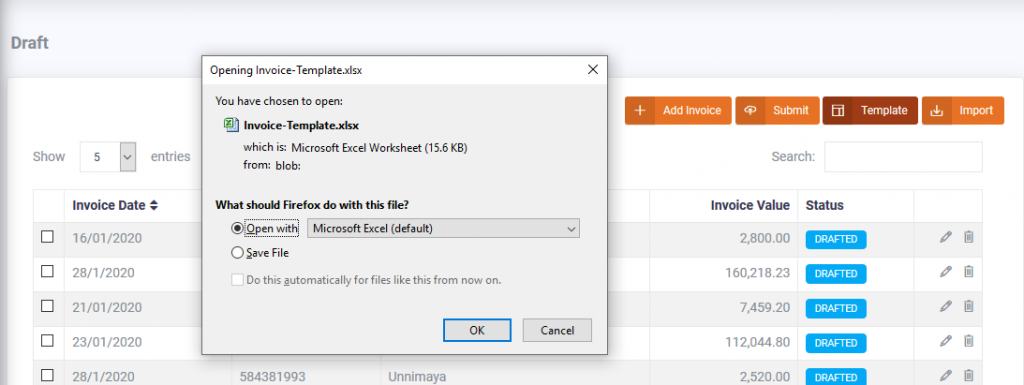
To upload bulk files, click the  button. A file upload window will pop up and you can upload the file.
button. A file upload window will pop up and you can upload the file.